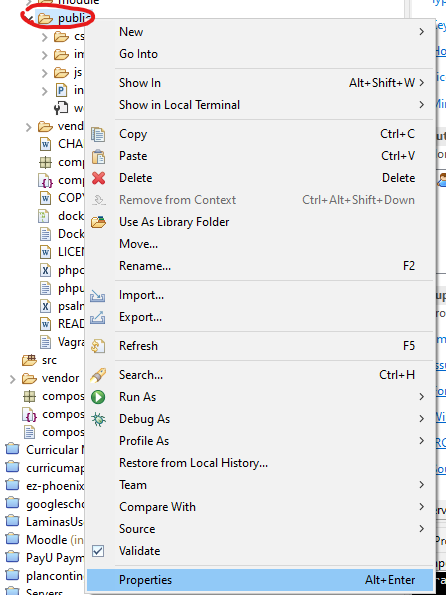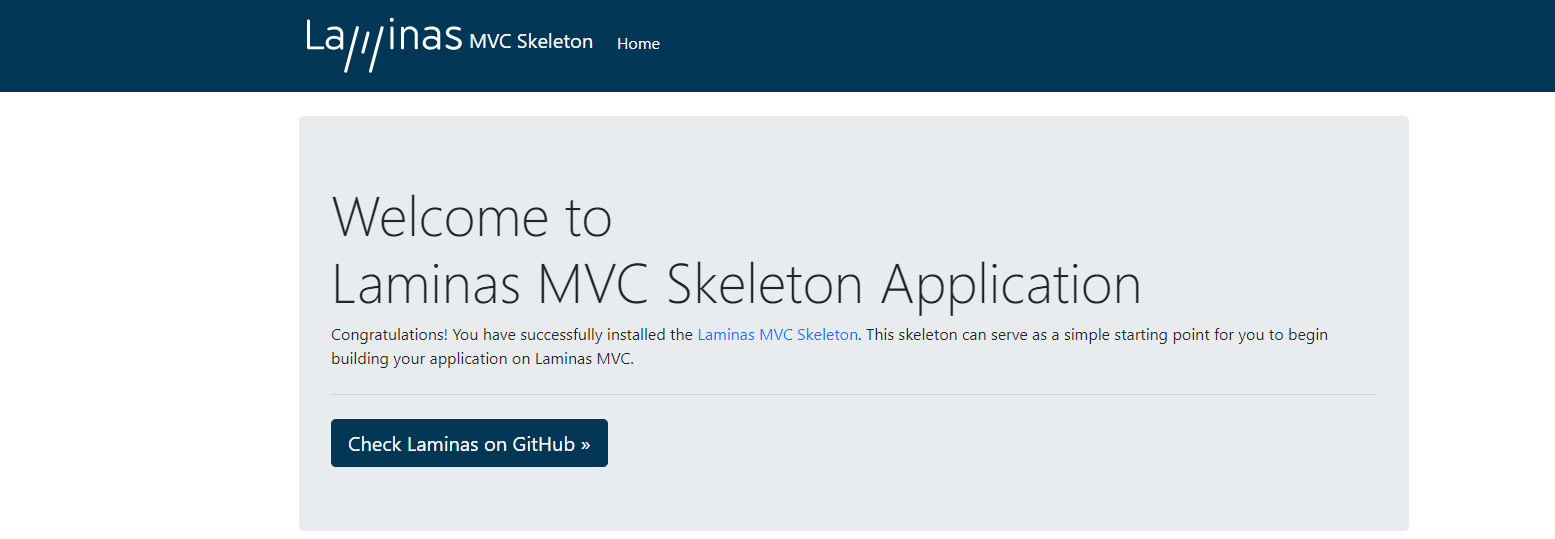- 1
- 2
Integrating Electronic Health Record into pre-clerkship ClinicalSkills Curriculum
This is the presentation to the AMIA's Informatics Educators Forum in New Orleans 2018.
After participating in this session the learner should be better able to:
- Describe the content of one EHR pre-clerkship curriculum
- Enumerate the skills developed
- Identify challenges in the implementation
Florez-Arango, JF; Watson P; Livingston, J. Integrating Electronic Health Record into pre-clerkship Clinical Skills Curriculum. Informatics Educators Forum, AMIA. New Orleans 2018.
Cloning Moodle Themes
Sometimes when managing Moodle we need to clone one theme to apply to a category or course, this would allow to personalize that cool theme. The original article in Moodle can be found here. But I'm even lazier than that. My approach is simple.
- 1. Create a copy of your theme (<theme>) folder, and rename it <new_theme>. Keep it in lower cases.
- 2. Open Eclipse PDT IDE
- 3. Open your theme using the Eclipse Menu : "File->Open Project from File System... "
- 4. Click on the "Directory" button and select your <new_theme> folder
- 5. Once it reads your folder click on the "Finish" button
- 6. Now go to "Search->Search"
- 7. In the containing text field type "<old_theme>"
- 8. Then click in "Replace" button. It would find all occurrences
- 9. Then typo <new_theme> in the "With:" field
- 10. Click "Ok"
You have changed all strings, now we need to change files' names.
- 1. Open the search function "Search->File.."
- 2. Leave containing text field empty
- 3. The file pattern will be *<old_theme>* (Including the "*")
- 4. The list will be available in your Search results window
- 5. Right click in each one and "Show In -> Project Explorer"
- 6. In the project explorer Right Click "Rename" or "F2" and replace <old_theme> for <new_theme> in the file name
- 7. Renamed files will disappear from your list, then once you have no more results, you are done.
Now copy your <new_theme> folder into your "<moodle>/theme " folder
Run Moodle and follow administration/update instructions
You need to remember that if you are using a 3rd Party theme, once it updates, or you update your Moodle, you may need to go over this process again. Use it responsibly.
Setup a Virtual Host in XAMPP for Testing a Laminas project created in Eclipse
Once you have completed Your Project Configuration
1. Update your host file in Windows located at
C:\Windows\System32\drivers\etc
Be sure to edit it with admin privileges
Add an entry as
127.0.0.1 test.my-application
Save it
2. Take note of my-application\public folder from Eclipse, making right click and Clicking on properties
2. Setup Apache
Look for http-vhost
usually at
C:\xampp\apache\conf\extra
add
<VirtualHost 127.0.0.1:80>
DocumentRoot "%path to my-application\public"
ServerName test.my-application
ServerAlias test.my-application
SetEnv APPLICATION_ENV "development"
ErrorLog "logs/test.cuny.dahsboards"
<Directory "%path to my-application\public">
DirectoryIndex index.php
AllowOverride All
Require all granted
</Directory>
</VirtualHost>
Document Root and Directory will be the path that you obtained from Eclipse for your public folder
ServerName and ServerAlias will be the ones that you created in host file
Save it
3. Restart Apache
4. In your browser and type
http://test.my-application
You should see something like
- 1
- 2